Engineers, designers, and manufacturers work with a lot of different file types, and one of the most common you’ll become familiar with if you’re part of the 3D printing world is an SLDPRT file. These contain worlds of information that help create a 3D model of a part and will be converted into another file type to get printed or produced. Here’s why you should be familiar with SLDPRT files and why they’re so important in this industry.
What Is an SLDPRT File?
SLDPRT is shorthand for the Solidworks part file type (its extension will look like this: .sldprt), and as its name states, it’s the native format of the CAD software brand Solidworks. It uses a Microsoft Structured Storage file to keep bitmaps, metadata subfiles, proprietary binary files, and other important details all together and in a language that’s readable for 3D printers.
Solidworks and this file type were thought up by Jon Hirschtick in the early ’90s. It was meant to replace older software that was tricky to operate with systems that worked by selecting icons—which was groundbreaking for its time.
SLDPRT files are still big today because they’re familiar to global users, and you can do quite a lot with one. Think draft angle analysis, interference testing, finite element simulation, and other analyses all with one application and file type, which makes the production process much easier from start to finish.
Backward Compatibility
Although there aren’t different “types” of SLDPRT files per se, there are versions depending on the release year of the Solidworks application you’re using. Fortunately, these files and the software are built to work so that old files can be opened in new versions of the applications. However, you’ll have to convert new SLDPRT files into something like an STP file in order to open them in older releases of Solidworks.
Who Created the SLDPRT File Format?
The SLDPRT file format was created by Jon Hirschtick, a prior participant in MIT Blackjack. He invested his profits from that role in developing a parametric-based CAD system that was intended to be easy to learn, low cost, and highly capable. This was embodied at MIT as the SolidWorks Corp. in 1993 and launched the first live version of SolidWorks in 1995. This tool was created fully formed, as an advanced machine design package that was icon-driven. It didn’t rely on the deep pull-down menus to navigate commands and was simple to learn. It lacked many of the tools that are commonplace now, but at the time it induced a revolution in design practice that continues today.
How To Convert an SLDPRT File to STL
The steps in converting an SLDPRT file to STL vary depending on the tool used. SLDPRT conversion is mainly limited to SolidWorks and AutoCAD® 360. Both files allow the saving of the resultant data in a wide range of formats. GrabCAD also has conversion capability built in that allows SLDPRT files to be saved in STL format. Online tools for conversion, including AnyConv and MiCconv, are more common and use Dassault Systemes licensed software to open SolidWorks files. To learn more, see our full guide on SLDPRT to STL file conversion.
How Can I Make an SLDPRT File?
It’s relatively easy to create an SLDPRT file as that’s the main file format of Solidworks when you’re working within the program. Simply go into your Solidworks application and open a “new part” window. You now have a new Solidworks part file (as well as a backup of your work). Just be sure to save your work often.
How Do I Open an SLDPRT File?
Opening an SLDPRT file is also a pretty easy process when you have the right software. They can be directly opened into Solidworks and AutoCAD 360. Simply double-click your file or right-click and select “Open” and it will pull up the file for you to view and edit. You can also open these files in eDrawings, Free-IGS Viewer, and FreeCAD but you won’t have nearly as much power to change the file—usually you can only view it in these applications.
What Is the Importance of the SLDPRT File?
SLDPRT files are important because it is a key format that is familiar to CAD users worldwide. It
integrates fully into a wide range of simulation and visualization tools that SolidWorks contains. SLDPRT allows static and dynamic analyses such as: draft angle, interference testing, and finite element simulation. This allows a high degree of both performance and manufacturing analysis at the earliest stages, allowing part optimization pre-prototype to a high degree. Additionally, the Product Data Management tools that start with parts and assemblies allow excellent production planning, complete version control, and data security.
What Are the Types of SLDPRT Files?
The only variants of SLDPRT files relate to the release year of the SolidWorks version within which they were created. SolidWorks offers full backward compatibility, so all prior file versions can be opened by later releases of the software. Forward compatibility is not supported, however, so '22 files must be format changed to a universal format such as STP in order to be opened in '21 SolidWorks or earlier.
What Are the SLDPRT File Converters?
You have quite a few converters you can choose from if you need to change an SLDPRT file into something with a different extension outside of SolidWorks or AutoCAD 360:
- AnyConv
- MiniConv
- Convert CAD Files (which costs $1 per conversion)
There are some other low-cost and free CAD packages out there that will also allow you to convert files, like:
- GrabCAD Workbench
- NavisWorks (only the paid versions can convert, but you can view these files on the free version)
- FreeCAD
What Are the Applications for SLDPRT Files?
SLDPRT, along with all of the SolidWorks file extensions, are used in the following:
- Executing the part design and build assemblies of parts in related SLDASM (assembly) files.
- Creating 2D component drawings in SLDDRW files for manufacture.
- After conversion/save-as to a variety of formats to suit manufacturing processes—DXF, STL, G-code, and others.
- To allow a wider audience to access the files for review and quality assessment, without getting any design/modification control.
What’s the Difference Between SLDPRT and STL Files?
While these two file types are often either confused or talked about in the same conversation, they’re definitely not the same. SLDPRTs are much more complex because they have all the important technical design details of the 3D print-to-be, including shape, size and overall dimensions, materials to be used, colors, and any other features, like holes or curves. This is the file type you work on in the design software when you need to make edits and adjustments. STLs are similar in that they do contain a design’s info, but they just have the very basics—namely, the object’s shape, which is made up of tiny triangles. STLs will tell a printer where to put the material, and that’s about it—which is why this format is only used for printing or sharing purposes.
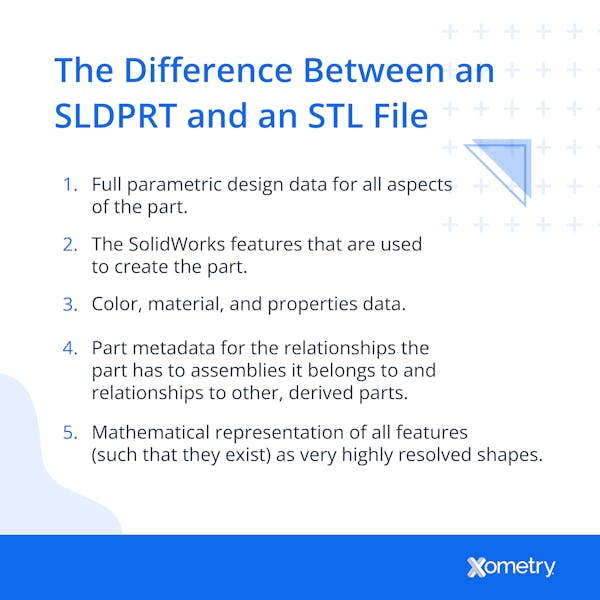
Frequently Asked Questions About SLDPRT Files
Is an SLDPRT File a CAD File?
Yes, an SLDPRT file is a CAD file. SLDPRT is one of the earliest 3D solid CAD files that can be rendered as a fully embodied version of design intent. Prior to the early 3D CAD systems, 2D CAD such as AutoCAD were the only options.
How Xometry Can Help
As you probably already know, 3D printing is our forte—and our passion—here at Xometry. For anything you need in relation to additive manufacturing, including what materials to use and what processes to go for, reach out to one of our representatives. If your design is ready to go, you can upload it to our Instant Quote page for a free, no-obligation quote and get your project started ASAP.
Copyright and Trademark Notice:
- SolidWorks® and eDrawings® are registered trademarks of Dassault Systèmes SolidWorks Corporation.
- AutoCAD® is a registered trademark of Autodesk, Inc., and/or its subsidiaries and/or affiliates, in the United States.
Disclaimer
The content appearing on this webpage is for informational purposes only. Xometry makes no representation or warranty of any kind, be it expressed or implied, as to the accuracy, completeness, or validity of the information. Any performance parameters, geometric tolerances, specific design features, quality and types of materials, or processes should not be inferred to represent what will be delivered by third-party suppliers or manufacturers through Xometry’s network. Buyers seeking quotes for parts are responsible for defining the specific requirements for those parts. Please refer to our terms and conditions for more information.


