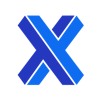3D Printer Calibration: How To Calibrate 3D Printer?
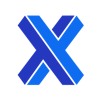
Calibrating a 3D printer is the prime mover in achieving precise, repeatable, and accurate prints. The process ensures that the printer's nozzle, bed leveling, and extruder are properly configured for optimal performance and operating in accord with each other. Calibration requires the precise adjustment of parameters such as: extrusion rate, bed temperature, and print speed to match the printer's best performance balance for quality of output.
This article will explore the essential steps and techniques for calibrating a 3D printer effectively to achieve quality prints and unleash the full potential of your printer’s capabilities.
What Does 3D Printer Calibration Mean?
3D printer calibration refers to the process of adjusting the operational parameters and settings of any 3D printer to ensure accurate and precise printing. Calibration is crucial for consistency in print quality, adequate dimensional accuracy, and repeatability in 3D-printed objects.
How To Calibrate 3D Printer
Each printer is unique in some (or many) regards and requires an experienced hand to optimize its settings for quality and speed of printing.
1. Assemble and Check Printer
Assembly of the 3D printer according to the manufacturer's instructions is critical, ensuring all components are securely positioned and rigidly retained. Evaluate regularly for any loose or damaged parts and refix or replace them as necessary. Verify that the printer is positioned on a stable and level surface. Inspect all drive and bearing components for proper tension and smooth motion. Ensure that all electrical connections are correct and that there are no obstructions in the print area. Finally, power on the printer and perform a basic functionality test to confirm that all motors, heaters, sensors, and controllers are functioning correctly.
2. Level the Print Bed
Leveling the bed of a 3D printer confirms that the print surface is parallel to the printer's nozzle, which is crucial for proper adhesion and first-layer height integrity.
For a machine requiring manual bed-height setting, start by homing the printer's axes using the printer's control interface or software, moving the nozzle to its starting position. Ensure the print bed is clean and free from any debris. Using the printer's controls, move the nozzle to one corner of the bed. Place a piece of paper or a feeler gauge between the nozzle and the bed. Adjust the bed height using the printer's bed-leveling knobs or screws until there is slight friction between the nozzle and the paper. Repeat this process for each corner of the bed. Make small adjustments to the bed height as needed to achieve consistent friction between the nozzle and the paper across all points on the bed. After leveling the corners, move the nozzle to the center of the bed and repeat the process to ensure the bed is flat across its entire surface. Once the bed is level, save the settings in the printer's firmware or software. Perform a test print to verify the bed's levelness and ensure proper first-layer adhesion.
For a machine with automated bed-height setting, follow the manufacturer's procedures, which will differ between machine examples but essentially automate some or all of the manual-adjustment stages above.
3. Set Z-Axis Height
Setting the Z-axis height on a 3D printer ensures the correct separation between the printer's nozzle and the print bed. This is crucial for proper first-layer adhesion and therefore subsequent print quality.
Start by homing the printer's axes using the printer's control interface or software. Using the printer's controls, manually jog the nozzle to the center of the print bed. Place a piece of paper or a feeler gauge on the print bed. Lower the nozzle manually until it lightly pinches the paper or gauge. Use the printer's bed-leveling knobs or screws to raise or lower the bed until the paper or gauge is gripped with slight resistance. Ensure the paper or gauge can slide back and forth without catching. Be sure to carefully make the same adjustments at all four corners, in order not to disrupt the bed leveling already performed. Move the nozzle to different points on the bed to ensure consistent grip across the entire bed. If this proves elusive, check the bed flatness and level to understand why there is variability in the bed gap. Once the Z-axis height is set, save the settings in the printer's firmware or software. Perform a test print to verify the first layer adhesion and repeat necessary adjustments if the first layer is uneven.
4. Calibrate Extruder
Calibrating a printer extruder ensures that the correct length/volume of filament is presented at the point of application during printing. This is essential for achieving accurate and consistent print results.
Preheat the printer's hot end to the correct operational temperature for the filament you will be using. Using the printer's control interface or software, manually progress the filament until it begins to flow smoothly from the nozzle. Measure and mark a point on the inbound filament, approximately 120 mm above the extruder. Using the machine controls, extrude 100 mm of filament (according to the software settings). Using a ruler or calipers, measure the remaining distance between the mark on the filament and the top of the extruder. Calculate the extrusion ratio by dividing the desired extrusion length (100 mm) by the actual extrusion length measured (120 mm minus the measured extruded residue). Access the printer's firmware settings or configuration file and adjust the "steps per unit" value for the extruder motor. Multiply the current value by the extrusion ratio calculated in the previous step. Save the new steps per unit value in the printer's firmware or configuration file. Perform a test extrusion to verify that the extruder is calibrated correctly.
5. Temperature Calibration
Temperature calibration for a 3D printer involves ensuring that the hot end and heated-bed temperatures are accurately set (according to the manufacturer's instructions or your own experience with the printer) to achieve optimal print results with the filament material installed.
Start by preheating the printer's hot end and heated bed to the temperatures recommended by the filament manufacturer for the specific material you are using. Test these temperatures using multiple measurements from an IR thermometer, if available. Compare the measured temperatures with the set temperatures on the printer's control interface or software. Note the discrepancies between the two, for adjustment of machine parameters. If the measured temperatures deviate significantly (more than 1 °C) from the firmware-set temperatures, adjust the temperature settings in the printer's firmware or software accordingly. Make a note of these deviations and watch for changes that might indicate progressive failure of machine components. After adjusting the temperature settings, retest the temperatures to ensure they are accurate. Repeat the adjustment process as necessary. Perform test prints using the calibrated temperature settings to verify print quality and filament adhesion. Repeat fine adjustments to the temperature settings as needed based on the results of the test prints. Once the temperature calibration is complete and satisfactory, record the calibrated temperature settings for future reference.
6. Print Test Object
When reviewing a part printed using fused deposition modeling (FDM) or fused filament fabrication (FFF), a variety of faults or issues may be observed, each with some characteristic influences degrading the part's quality. Typical calibration faults lead to:
- Layer misalignment
- Stringing or oozing
- Warping or lifting
- Over- or under-extrusion
- Bridging issues
- Surface imperfections
- Ghosting or ringing
- Infill problems
7. Adjust Retraction Settings
Depending on your printer model, access the retraction settings either through the printer's firmware interface or your slicing software. Look for parameters such as retraction distance and retraction speed. These values control how much filament is retracted and how rapidly it is withdrawn. Start with the default retraction settings provided by your printer manufacturer or slicing software. When you experience stringing or oozing issues, adjust these values and run test samples to evaluate your changes. Increase or decrease the retraction distance in small increments (e.g., 0.5 mm) and observe the effects on stringing or oozing. Similarly, adjust the retraction speed in small increments/decrements (e.g., 5 mm/s) and observe the effects on test parts. Once you are satisfied with the retraction settings, make sure you save them either in the printer's firmware or your slicing software profile.
8. Tune Flow Rate and Speed
Depending on your printer model, access the flow rate and speed settings either through the printer's firmware interface or your slicing software. Look for parameters named flow rate (sometimes called extrusion multiplier) and print speed. These control the flow rate of the filament and the speed at which the hot end moves. Start with the default flow rate and speed settings provided by your printer manufacturer or slicing software. These values are typically expressed as percentages or ratios. If you see under- or over-extrusion in your prints, adjust the flow rate and print speed in small increments (e.g., 5%) and observe the effects on print quality in test parts. Once you are satisfied with the results, save the new settings either in the printer's firmware or your slicing software profile.
9. Firmware Calibration
Firmware calibration for a 3D printer involves adjusting multiple settings stored in the printer's firmware to optimize performance/quality.
Connect your 3D printer to a computer or access the firmware settings through the printer's onboard control interface/panel. Before making any changes, it's essential to back up the current firmware settings, so you can revert to the original if needed. Familiarize yourself with the different parameters available in the firmware. Each parameter controls a specific aspect of the printer's operation, and no adjustment should be attempted without at least a rudimentary understanding of the parameter and its function. Identify which aspects of the printer's performance need calibration. If you don’t have experience and a deep understanding, follow the manufacturer’s advice and deviate carefully from these settings. Measure the physical movement of the printer's extruder and axes and compare it to the expected movement. Adjust the steps/mm values in the firmware settings to achieve an accurate real-world reflection of the software intent. Use PID autotuning or manual adjustments to calibrate the temperature control for the hot end and heated bed. Accurate temperature regulation during printing is critical to the quality of outcomes. Adjust acceleration and jerk settings to assist print quality and reduce artifacts such as ringing or ghosting. Experimenting with settings allows you to define the optimal balance between speed and print quality. Keep track of any changes made to the firmware settings for future reference, including the original values and all adjustments made during calibration—and your record of their effects. Once you are satisfied with the calibration, save the new firmware settings to the printer's memory.
10. Regular Maintenance
Regular maintenance tasks for your printer are an essential part of ensuring good performance and a long, trouble-free service life.
Remove dust, debris, and leftover filament, using isopropyl alcohol or a mild detergent to encourage effective adhesion for prints. Regularly verify that the print bed is level and adjust it if necessary. Check the printer's nozzle for any accumulated filament residue or clogs. Inspect the filament path for any debris or dust buildup and clean the filament drive gear and idler pulley to ensure smooth feeding. Apply lubricant to the printer's moving parts like linear slider guide rods and lead screws. Reduced friction maintains smooth movement. Inspect the printer's belts and pulleys for signs of wear or damage. Ensure proper tension and alignment. Periodically recalibrate the extruder steps/mm to ensure accurate filament extrusion. Check the filament for tangles or folds that could cause feeding issues. Clean the cooling fans and ducts to remove dust and debris that could affect airflow and disrupt print cooling and quality. Regularly check for firmware and software updates for your printer and slicing software. Periodically inspect the printer's electrical connections for any signs of damage or looseness and address issues promptly.
Validate all changes with test prints and calibration cubes and keep good records.
Why 3D Printer Calibration Is Important?
3D printer calibration is key to facilitating and ensuring accurate and reliable printing results. Calibration ensures that the printer's components are properly configured for optimal performance and quality printing. It helps to deliver precise dimensions, smooth surface finishes, and consistent layer adhesion in printed objects. It prevents issues such as: under- or over-extrusion, warping, and misalignment, reducing failures and wasted material.
Overall, 3D printer calibration is the most important component in achieving high-quality, repeatable prints and maximizing the capabilities of the printer while minimizing operational costs and the need for reprints and troubleshooting.
How Does Calibration Affect the 3D Printer Output Quality?
Calibration significantly affects the output quality of a 3D printer. Uneven or stepped layers indicate issues with the printer's motion system or stepper motor calibration, allowing X-Y offsets to develop either between layers or as a layer is put down. Thin strands of filament between features indicate insufficient retraction or poor filament temperature control, resulting in material being expelled from the nozzle under gravity during travel moves. Warping or lifting of the part from the print bed suggests poor bed adhesion and/or insufficient bed heating, causing the corners or edges of the part to lift and distort the build during printing. Over-extrusion (excess material bulging and smearing) or under-extrusion (material starvation causing gaps between lines) can occur due to incorrect extrusion settings, clogged nozzles, or filament diameter inconsistencies. Poorly formed bridges between support structures or overhangs may indicate inadequate cooling or inappropriate bridging settings, resulting in drooping or sagging features. Rough or uneven surfaces may result from insufficient cooling, improper layer height, or incorrect print-speed settings. Ripples or ghosting along the vertical features of the part indicate resonance or vibration issues in the printer's frame or gantry system that disrupts the nozzle-placement accuracy. Gaps or voids in the part's infill suggest issues with the printer's slicer settings or inadequate infill density.
Overall, calibration plays a crucial role in optimizing the performance of a 3D printer, resulting in higher output quality, improved reliability, and greater consistency in printed objects.
Is Calibration Necessary for Different Types of Materials?
Yes, calibration is necessary when filament materials are used on a 3D printer. Different filament materials have unique properties such as: melting temperature, flow properties, and adhesion behaviors. As a result, changing materials can impact various aspects of the printing process, including: extrusion rate, bed adhesion, and cooling requirements.
To learn more, see our full guide on 3D Printer Filament.
What Are Possible Consequences of Not Calibrating 3D Printers?
Poor calibration of a printer can lead to diverse and severe consequences, impacting print quality, reliability, overall performance, and machine life span. These include:
- Improper calibration can result in prints with inaccurate dimensions compared to the intended design.
- Incorrect bed leveling or extrusion settings can lead to poor layer adhesion, causing individual layers to separate or delaminate during printing or under less-than-expected loading in use.
- Misalignment or extrusion-settings issues can cause surface imperfections such as: gaps, blobs, zits, or inconsistent layer lines, resulting in a rough or uneven surface finish.
- Poor calibration increases the likelihood of print failures, including: warping, lifting, stringing, or clogging.
- Misaligned axes, belts, or pulleys due to poor calibration/setup or wear issues can lead to binding, skipping motor steps, or excessive wear on components.
- Improper calibration may result in more frequent and more serious maintenance and troubleshooting issues.
- Failed prints due to poor calibration result in wasted filament, time, and other printing materials.
How Long Would 3D Printer Last With Regular Calibration?
The life span of a 3D printer can vary depending on factors such as: build quality, usage intensity, maintenance practices, and the specific components involved. However, with regular calibration and proper maintenance, a well-built 3D printer can last indefinitely, as worn or damaged parts can be renewed and the printer quality restored.
When Should You Calibrate Your 3D Printer?
Calibrating a printer should be performed at several key times to ensure optimal print quality and reliability. These are:
- At initial setup.
- After maintenance or repairs.
- When changing filament brands, materials, or feeder systems.
- Periodically, at regular intervals.
- When print quality declines.
- Before important prints.
Is Calibration Important During Troubleshooting and Maintenance?
Yes, calibration is typically the last step in any maintenance or troubleshooting process, in which machine components have been disturbed while adjusting or repositioning the equipment setup and attempting to adjust for print errors.
A calibration should then be performed to ensure optimal accuracy/precision/repeatability in subsequent prints.
Can CAD Software Calibrate Automatically 3D Printers?
No. While some aspects of 3D printer calibration such as bed leveling and temperature control can be automated through software, complete automatic calibration is not possible. Printers that feature automatic bed leveling use sensors to measure the distance between the print bed and the nozzle at multiple points. These systems themselves still require manual setup and occasional fine-tuning. Many 3D printers include firmware features for automatically adjusting the extruder and bed temperatures based on the selected filament material. These systems are generally considered reliable, but using an IR thermometer to validate the auto calibration is a precautionary move.
Summary
This article presented how to calibrate a 3D printer, explained it, and discussed each step in detail and why it's important. To learn more about calibrating 3D printers, contact a Xometry representative.
Xometry provides a wide range of manufacturing capabilities, including 3D printing and other value-added services for all of your prototyping and production needs. Visit our website to learn more or to request a free, no-obligation quote.
Disclaimer
The content appearing on this webpage is for informational purposes only. Xometry makes no representation or warranty of any kind, be it expressed or implied, as to the accuracy, completeness, or validity of the information. Any performance parameters, geometric tolerances, specific design features, quality and types of materials, or processes should not be inferred to represent what will be delivered by third-party suppliers or manufacturers through Xometry’s network. Buyers seeking quotes for parts are responsible for defining the specific requirements for those parts. Please refer to our terms and conditions for more information.